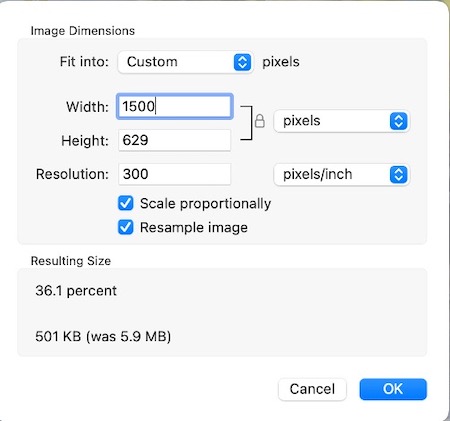Tips, Tricks & Shortcuts
Create New Page / Event / Landing Page
- Log into Drupal
- Hover over Content >> Hover over Add content >> Click the page you want
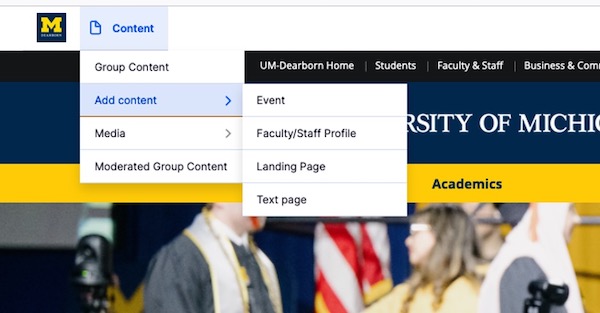
Add Paragraph Element
- On a Text Page
- Scroll down to Body Region >> Click Add Paragraph
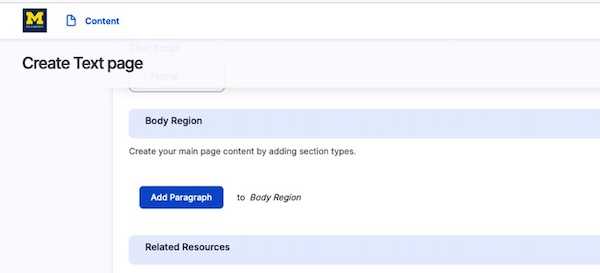
Copy and Paste
- Use WordPad (Windows) or TextEdit (Mac)
When copying text from MS Word or Google Docs to Drupal, it is strongly recommended that you first paste the text in WordPad or TextEdit to remove formatting. After it is pasted in WordPad/TextEdit, copy it again and then paste into Drupal.
- Use Paste Special when available
Whenever you have the option to paste text, choose Paste Special >> Unformatted Text
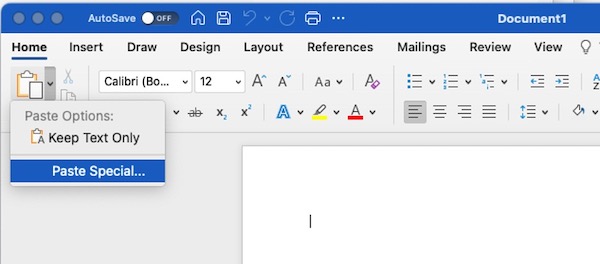
This will insert the contents of the Clipboard without any formatting.
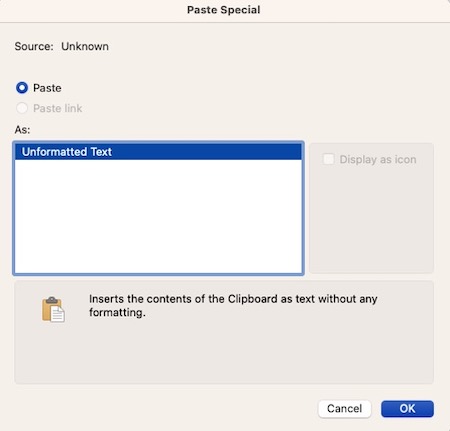
Resize images using Paint Preview (Mac)
Preview:
- Open the image in Preview.
- Click on Tools >> Adjust Size …
- View dimensions of image in pixels.
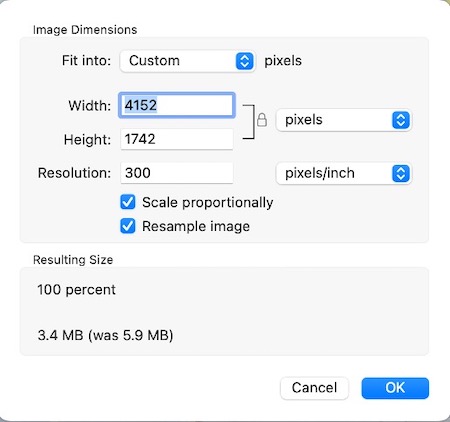
- Type in new width. Recommendation: if the image is displayed full width of the web page, set width to 1500 pixel. All other uses, width = 500 pixels.
Click OK to save the file.